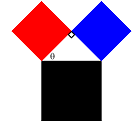 A Pythagorean tree fractal is constructed from three squares. It is named after Pythagoras because the three squares enclose a right triangle and thus the sides of the squares satisfy the Pythagorean Theorem. The construction begins with the black square in the figure to the right. Attach a right triangle to the "top" side of the square along the right triangle's hypotenuse. Attach two squares (the red and blue ones in the figure) along the other two sides of the triangle. The angle θ between the red square and the black square is set in advance. The same procedure is then applied to each of the smaller squares with the right triangle always attached in the same orientation.
A Pythagorean tree fractal is constructed from three squares. It is named after Pythagoras because the three squares enclose a right triangle and thus the sides of the squares satisfy the Pythagorean Theorem. The construction begins with the black square in the figure to the right. Attach a right triangle to the "top" side of the square along the right triangle's hypotenuse. Attach two squares (the red and blue ones in the figure) along the other two sides of the triangle. The angle θ between the red square and the black square is set in advance. The same procedure is then applied to each of the smaller squares with the right triangle always attached in the same orientation.
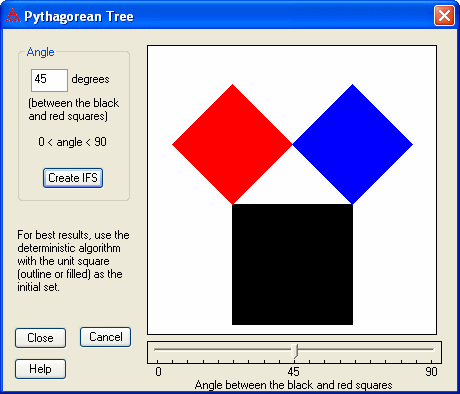
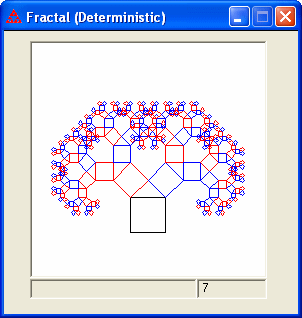
|
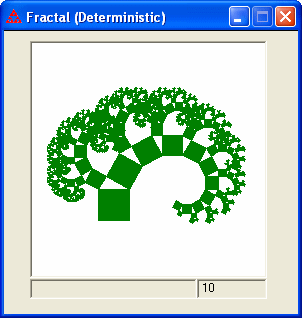
|
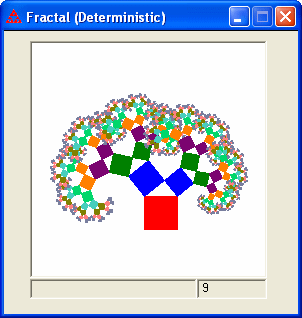
|
| 45 degrees, Use IFS Color Scheme | 60 degrees, Use Image Colors | 39 degrees, Overlay Colors |