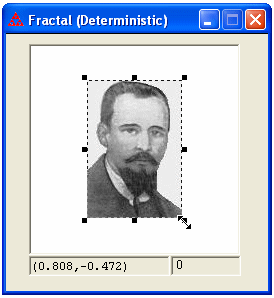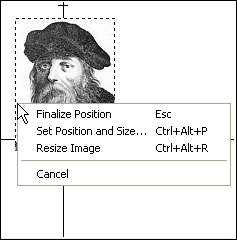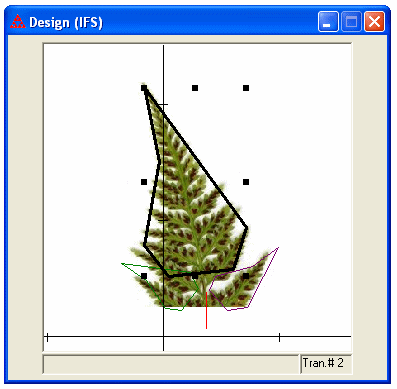The image will be centered in the window and surrounded by a border of dashed lines. By clicking on the image and holding down the left mouse button, you can reposition the image to where you want it. If you right click on the image while the dashed lines are present, a popup menu will appear that allows you to bring up a dialog box to set the precise location of the image (based on one of the four corners) as well as change the width and height. Or you can choose to resize the image manually. In this case, grab handles will appear in the corners and along each edge which you can use to resize the image. Click anywhere in the window outside the image, or press the Esc key, to position the image in its current location. The dashed border will vanish. Other actions, such as starting to draw the fractal, will also automatically lock the image into position.
In the deterministic mode in the fractal window or in the Design window, once the image has been locked into position, you can reselect the image by pressing the Esc key. The image can then be moved or resized (right click on the image with the mouse). In the random mode in the fractal window, if you choose "Clear" from the menu or press the Del key, any image you have put in the background will be deleted along with the fractal. If you press Ctrl-Del, only the fractal will be deleted and the background image will be re-activated with dashed lines in case you want to move or resize it.
If the image is larger than the window size, it will be scaled to fit in the window.